OK. Before we start, I am not claiming to be any kind of expert on WordPress, or plugins but I thought it might be helpful to some people if I share what I have learnt since Toby Goes Bananas became self-hosted.
What are plugins?
First things first then – plugins are basically add-ons to WordPress which allow you to add all sorts of features to your blog. If you’ve recently moved from WordPress.com then you might notice a lot of the features you are used to aren’t there any more – for example stats, sharing posts, subscribing by email and some of the widgets. If you’ve come from Blogger then equally some of the features you might expect from your blog don’t come as standard. All these things are still available but you just need to install a plugin to get them on your new self-hosted blog. Installing a plugin is easy – just go to Plugins on your sidebar menu then Add New, search for the plugin you need, install and activate. Easy peasy!
Which plugins do I need?
Jetpack
The first plugin you’ll definitely need is Jetpack – in fact depending on your hosting company this might also come pre-installed. Jetpack basically gives you a lot of the features of your old WordPress.com blog – stats, comments, sharing. I would just install Jetpack to begin with. You can always disable particular parts of it later if you want to use a different plugin.
CommentLuv
Now, there are loads of different options for comments on your blog. The main thing to remember is that if you want people to comment on your blog you need to make it easy for people to comment on your blog. You can use the inbuilt comments in Jetpack which are just like you might have had on your WordPress.com blog and to be honest there isn’t really anything wrong with that. I have chosen to use CommentLuv because it is super simple – it just asks for name, email, URL (if the commenter has one) and the comment. If the commenter enters a URL it then allows them to link to one of their 10 previous posts, which is basically just nice for them! There is no stupid Captcha code to fill in and nothing to put someone off leaving a comment. If you go to Settings/Discussion in your sidebar menu you can choose how you wish to moderate comments – I have mine set up so that if someone has commented on my blog before then any future comments are published immediately. You can also choose options for if you want to receive emails when you get a comment.
Anti-spam
Unless you want to moderate all your comments you need something to catch the spam. I was just using a plugin called Akismet which did a great job of catching all the spam comments but it puts them in a list which you have to manually check if you want to make sure no genuine comments have been filtered out. I had got to a point where I was getting upwards of 50 spam comments every day and it was taking ages to check them all. I then heard about a plugin called Anti-Spam. I don’t quite understand the technicalities of it but it seems most spam comments are automated and don’t come from someone actually visiting your site. Anti-Spam automatically blocks these type of comments. There is still a chance that someone might actually visit your site and leave a spam comment but if you leave Akismet running as well then it should catch these. Since installing Anti-Spam I haven’t had a single spam comment. Speaks for itself really!
Yoast SEO
SEO, if you don’t know, stands for Search Engine Optimisation. If you want to make sure your blog reaches the biggest audience you can then SEO is something you really need to be doing. It is basically about making sure your blog posts (including titles, URLs, images and text) contain ‘focus keywords’. What it is trying to do is make your blog appear near the top of search results. So if, for example, someone searched for ‘Mamas & Papas Sola Review’ (a popular post on my blog) then my post appears at the top of the third page on Google. Which isn’t bad out of 36k results! SEO sounds like it’s complicated but it doesn’t need to be. With the Yoast plugin you simply choose your focus keyword (think about what you would Google if you wanted to find the post) then the plugin analyses your post and gives it either red, amber or green for SEO. If you don’t get green then check the Page Analysis tab and it will tell you what you need to change to improve your post’s SEO. You can also used the plugin to write a new meta description for your post – this is the short description that appears alongside search results. A better description can increase the number of people who actually visit your site after seeing it on a search engine. OK. So it does sound a bit complicated but if you get into the habit of doing it at the same time as writing each post it really does drive more traffic to your blog. And if you really aren’t bothered about that then you don’t need to bother!
Tweet Old Post
This is a really simple plugin that automatically tweets old posts for you. You can set how often it posts (mine just does one a day) and any text you want to include in each tweet. You can also exclude categories or individual posts if you don’t want the plugin to tweet them. I find that every old post that is tweeted gets at least a few views to it all helps.
Updraft Plus
Backing up your blog regularly is really important. You wouldn’t want to lose everything if there was a problem with your site. You can do this manually but it’s easy to forget. This plugin automatically saves a back up copy of everything on your blog. You can choose how often the back up is done and where it saves to. Mine is done weekly and saves to my Dropbox and the plugin only keeps the last two backups to prevent my Dropbox getting full. You can save to all sorts of different cloud storage services, or you can just choose to have the files emailed to you.
Shareaholic
I use this plugin to add sharing buttons on each post – so people can share posts they like on Twitter, Facebook, Google+, Pinterest and by email (you can also use Jetpack to do this). I also use Shareaholic to put links to related posts at the bottom of each post. The plugin automatically works out the related posts and you can customise how they appear. Using this feature can encourage people to stay on your site for longer and look at more posts.
jQuery Pin It Button For Images
I use this plugin to put a ‘Pin it’ button on all my blog post images. I use this myself to Pin the images on my own Pinterest boards but it also means anyone visiting the site can easily Pin an image if they want. (I should admit here I still don’t really ‘get’ Pinterest but I know loads of people love it, so I am trying!).
Add Post Footer
If you want something to appear at the bottom of every post without having to manually add it every time you can use this plugin. I use it for my Bloglovin’ badge and I also used it temporarily when I was asking people to nominate me for the MADs.
Phew! That was quite a lot of information so well done if you got through it all! These are just a few plugins that I’ve found useful. There are literally thousands of plugins available so if you think of something that you want to do on your blog then search the plugins and you’re bound to find something!
I hope you’ve found this post useful – if you have any plugins that you use and can’t do without then please do leave me comment and let me know.
You can read my other blog posts about going self-hosted here:
Part 1 – Going self-hosted – Why should I do it?
Part 2 – Going self-hosted – How do I do it?
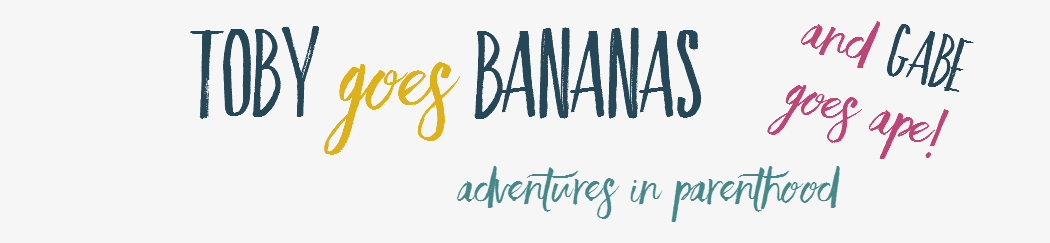





REALLY interesting this, seeing as I’m about to embark on the self-hosted adventure. Thanks 🙂
Ahhhh yay thanks for this, a fantastic post!!
Really great post!! I have all those types of plugins too 🙂 Yay for plugins! x
Really useful and great post, well written for bloggers out there! I remember when I started it was like a blur with all the plugins 🙂 x
Sarah, thank you for this post – really interesting!
I’m not thinking of going self hosted at present, but this is all really great information – I’ve bookmarked the page for the future!
Emma 🙂
This is fab advice! I have just gone self-hosted this week and I didn’t really have a clue what to load up (other than Jetpack and Commentluv) so I’m definitely going to take your advice on some of these – thank you! 🙂